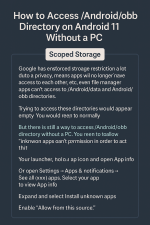
With Android 11, Google introduced Scoped Storage — a major change that significantly limits how apps can access your device’s internal storage. While this improves privacy, it also restricts file manager apps from accessing folders like /Android/data and /Android/obb.
If you try to open these folders using your file manager, you’ll notice they appear empty — even when the files are there.
Normally, you would need a PC and ADB (Android Debug Bridge) to access these directories. But here’s the good news: there’s still a working trick to access /Android/obb without a computer or root. (Note: this does not work for /Android/data.)
Scoped Storage is a system that limits how much of your phone’s file system apps can access. Each app can only read and write within its own sandboxed directory. Accessing other app directories — like /Android/data and /Android/obb — requires special permissions or root access.
Because of Scoped Storage, even file managers can’t access /Android/data and /Android/obb. When you try, the folders appear empty. This is frustrating, especially for gamers who need to manually manage OBB files.
While /Android/data is locked down, there’s a simple trick to access /Android/obb. You just need to grant your file manager extra permission.
Here’s how:
Step 1: Open App Info for Your File Manager
- Long-press your file manager’s app icon and tap App info,
OR - Go to: Settings > Apps & notifications > See all apps > [Your File Manager]
Step 2: Tap “Install Unknown Apps”
Scroll down to the Advanced section and select Install unknown apps.
Step 3: Enable “Allow from This Source”
Turn on the toggle for “Allow from this source”.
Now open your file manager again. You should be able to:
- View the contents of /Android/obb
- Copy OBB files
- Perform the “OBB trick” for offline game installations
This method does NOT work for /Android/data. That folder is still inaccessible unless your phone is rooted or you're using ADB over a PC.
Android 11’s Scoped Storage is a big change, but not all is lost. This simple permission tweak gives you back access to /Android/obb, which is a huge help for gamers and modders.
Reply below if you’re stuck, have questions, or want to share your experience.
Last edited:
